About HomeRadar Real Estate Theme
HomeRadar Real Estate Theme Real Estate WordPress Theme” is the perfect choice if you like a clean and modern design. This theme will help you create, manage and monetize your local or global real estate site. Images used in the demo are not included in the archive of the – for the license restrictions. They are replaced by dummy placeholders. Membership theme also support Membership function allow Owner/Admin of site can create package for selling for upload services to site for listing author.
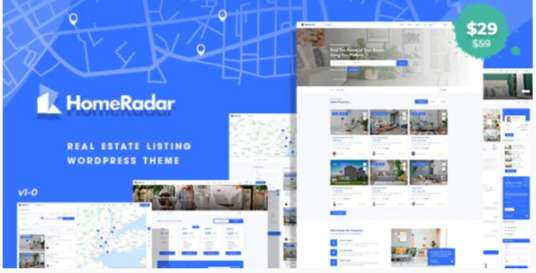
Basic Information :
| Themes Basic | Details |
|---|---|
| Themes Name | HomeRadar |
| Available Store | Fitmax.net |
| Themes Type | Real Estate |
| Gutenberg Optimized | No |
| Compatible Browsers | Firefox, Safari, Opera, Chrome, Edge |
| Columns | 4+ |
| Layout | Responsive |
| Mobile Friendly | Yes |
| Documentation | Click Here To View Documentation |
| Themes Demo | Click Here To View Themes Demo |
How To Buy HomeRadar Real Estate Theme From Store
How To Install HomeRadar Real Estate Theme WordPress Review
The normal installation method is done via your WordPress Dashboard area.
- From your ThemeForest Downloads Screen, click the Download button next to HomeRadar. Select All files & documentation.
- On your computer, unzip this package you’ve just downloaded. Within, you’ll find a file titled HomeRadar.zip“. This is the theme file.
- In your WordPress Dashboard, navigate to Appearance > Themes.
- Click the Add New button and then click the Upload button.
- Select the “HomeRadar.zip” file and click Upload.
- Once you’ve installed HomeRadar Activate button.
Ultimate Real Estate WordPress Theme
- HomeRadar Real Estate Theme Powerful Admin Interface
- Highly Customizable
- Friendly Option Panel: We design option panel very friendly and easy to understand for use it.
- About Listing:
- Flexible Listing Category: each category have different feature, additional features for listing page.
- Unlimited Listing Features
- Flexible listing layout using drag and drop builder
- Review, Like/Unlike and Rate for Listing single
- Built-in Listing social share
- Listing claim system
- Custom shortcode support
- Membership: Our theme also support Membership function allow Owner/Admin of site can create package for selling for upload services to site for listing author.
- Paid/Free membership package with listing limitation and expiration
- Automatically publish listing after paid
- Hide listing after membership subscription expired
- One time and recurring membership
- Support Paypal/Stripe recurring subscription
- Site owner can sell AD position for listings
- Front-end Dashboard:
- Dashboard statistic page
- User notification system
- Edit/change user info easily with custom avatar upload
- Send message directly between custom/author
- Membership package – Invoices management
- Submit listing for advertise
SEO Optimized
HomeRadar Real Estate Theme Fully hand coded, semantic and written to bring good ranking on search engines. The theme has good use of h1,h2,h3 tags. Given priority to Content hierarchy in the mark-up. Famous Allin one SEO and Yoast plugin Compatible.
Responsive Layout
All Pages are Fully Responsive. So, it looks awesome on big screens as well as on smart phones and tablets.
Browser Compatibility
The theme is compatible with the most popular internet browsers: Microsoft Edge, Firefox, Chrome, Safari, Opera.
Need Help? No Problem!
HomeRadar Real Estate Theme Support questions can be posted in the dedicated support forum. Posts are typically responded to within 24-48 hours Monday through Friday with very limited weekend support. If you have item pre-sale questions please post a comment on that item and we will answer your question there.
MailChimp Settings
First you have to get your mailchimp form url. To get that follow step below.
Finding your MailChimp form URL is pretty easy. You can follow the steps below and if you run into any issues let us know.
1. Log into your MailChimp account and click on the List from the top menu. Create a mailing list for the people to sign up for if you haven’t already.
2. Click on the right down arrow (along with the Stats) of your selected List to see options dropdown.
3. Click on the Signup forms option from the dropdown.
Footer Customization
HomeRadar have used custom post and elementor to build footer for the theme. After installing theme and setting up all plugins you will see Footer Post type will be available. After that you have to go to Elementor > Settings then save footer post types to edit with elementor (screenshot 1) Then for updating footer you have to go Footers> All Footers then if you want to update home page footer then edit Footer home with elementor or if you want to update inner pages footer then you have to update Main footer with elementor (screenshot 2)
Frequency Asked Question
HomeRadar Theme Is Totally Paid Themes. It Is Premium Themes. If You Looking For Premium Theme Than HomeRadar Theme Is Good Choice For Your Online Business Or Blog.
You Can Buy HomeRadar Theme At Popular Theme Store Themeforest. Themeforest Is Popular Theme Store By Evanto.
According To HomeRadar theme Developer, HomeRadar is Is 100% Seo Friendly. It Supports All Seo structure Which Required By Search Engine.
Yes, HomeRadar Theme Developer Provide Support For Theme Related Issue. Just Visit Their Support Page For Contact Theme Developer Directly.
No, All Themes Purchase Is Non- Refundable. If You Found Any Serious Issue Which Is Not Solved By Theme Developer Or Theme Removed From Theme Store Than Only You Can Ask Refund From Theme Developer. Please Note Evey Theme Developer Have Different Term And Condition So Please Contact Theme Developer For Right Answer













